Your Cart is Empty
Flash Sale - 10% off on All MAC Memory, SSD and Microsoft products. Use FLASHSALE10 code at checkout and get 10% on your order.
Flash Sale - 10% off on All MAC Memory, SSD and Microsoft products. Use FLASHSALE10 code at checkout and get 10% on your order.







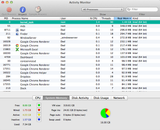 You will find terms used for Free, Wired, Active, Inactive, and Used. The pie chart provided to the right will indicate how much is allocated to each of these terms. The important one to note is Free memory. If you discover that your pie chart has less than 25% allocated to free memory, it is likely that you are due for a Apple RAM upgrade.
You will find terms used for Free, Wired, Active, Inactive, and Used. The pie chart provided to the right will indicate how much is allocated to each of these terms. The important one to note is Free memory. If you discover that your pie chart has less than 25% allocated to free memory, it is likely that you are due for a Apple RAM upgrade.